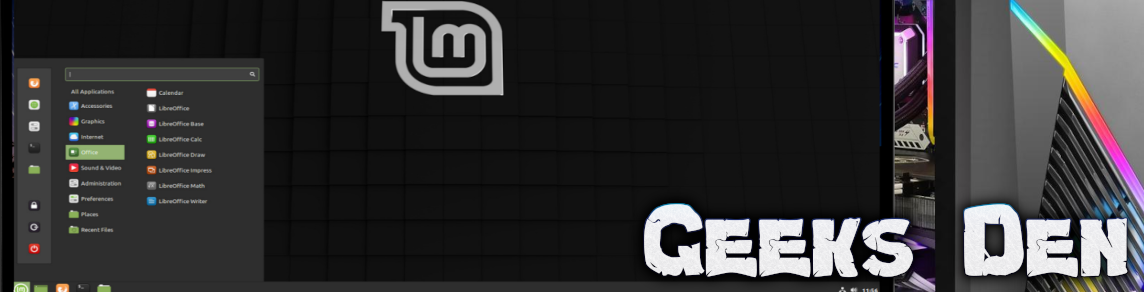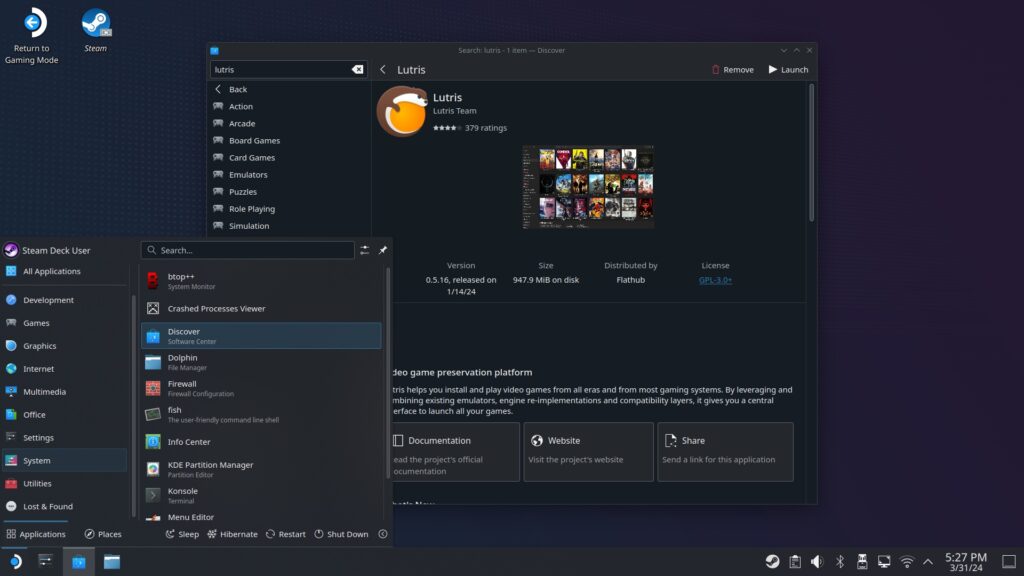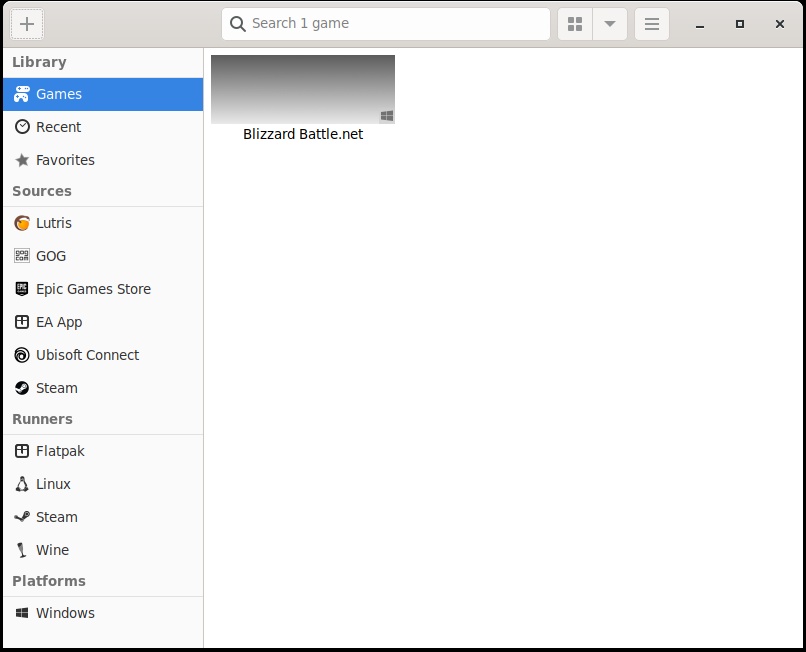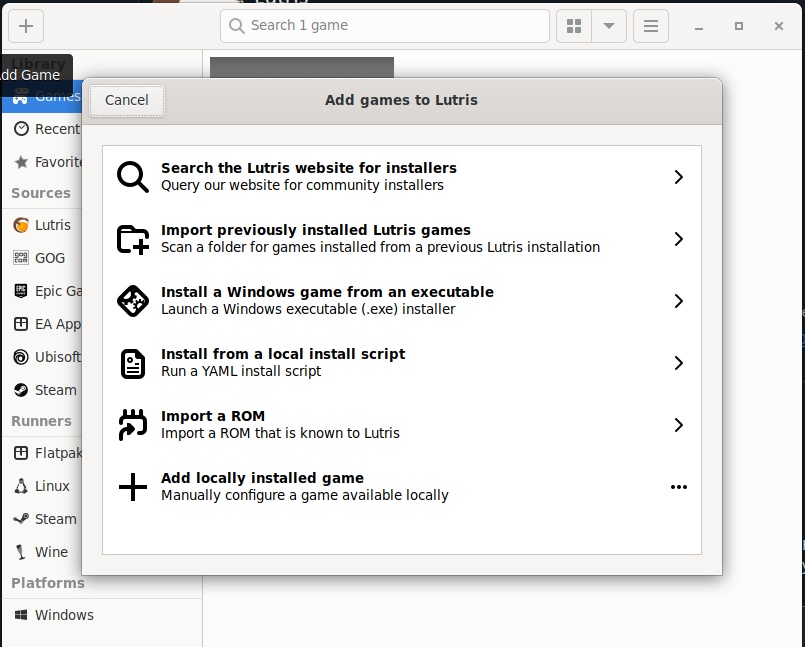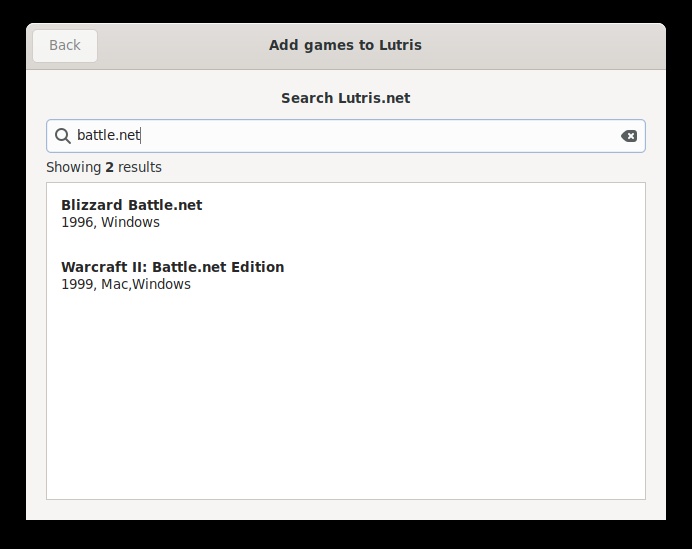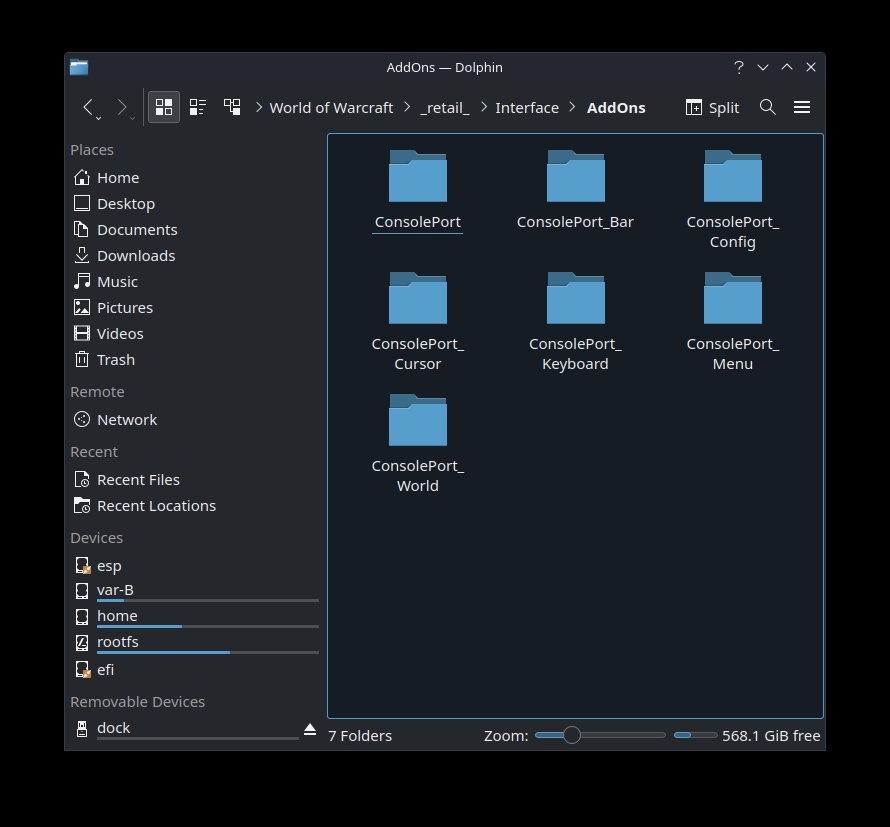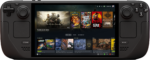 Installing World of Warcraft is actually super easy on Steam Deck. Though I’ve found more than one very convoluted tutorial on YouTube on how it can be done. Including an insane trip to find the AddOns folder.
Installing World of Warcraft is actually super easy on Steam Deck. Though I’ve found more than one very convoluted tutorial on YouTube on how it can be done. Including an insane trip to find the AddOns folder.
Some actually tell you to sort by date and look for a numbered folder. What the actual 🦆? Why make it so hard? My setup has the folders super easy to find. No hunting dated and numbers folder.
Here’s the easy way to do it:
First use the Steam menu on your Deck and choose Power. Then Switch to Desktop mode.
Then, go to System and open Discover (the software manager for the Steam Deck)
Install Lutris (search for Lutris and choose install)
Once installed, open Lutris and click the Plus + : Search for Battle.net
Once the installer comes up, merely follow the onscreen instructions. Make sure you check Add Shortcut to Steam. This way when you’re done, you can launch it from the Steam Deck like any other game.
Take care not to log into the Blizzard Battle.net app on the first appearance. Instead close it. Once you complete the install and have closed Lutris.
Now you can install any AddOns you want in the following locations:
/home/deck/Games/battlenet/drive_c/Program Files (x86)/World of Warcraft/_retail_/Interface/AddOns
/home/deck/Games/battlenet/drive_c/Program Files (x86)/World of
Warcraft/_classic_/Interface/AddOns
Once you have your AddOns installed, such as the important AddOn of ConsolePort so you can play WoW on your Deck. Simply use Dophin just like any other file manager.
Now you’re ready to play World of Warcraft. Switch to Steam Deck using the icon provided and launch WoW. You will need to use the touch pads as a mouse to get through game install and launches, but after that the game play is fairly good and easy! To log into the game, use Steam + X to bring up the virtual keyboard.
Enjoy 😀